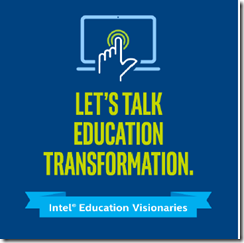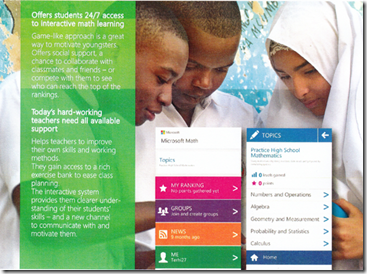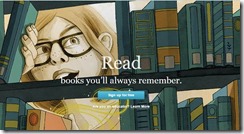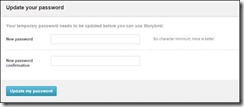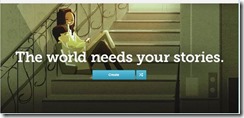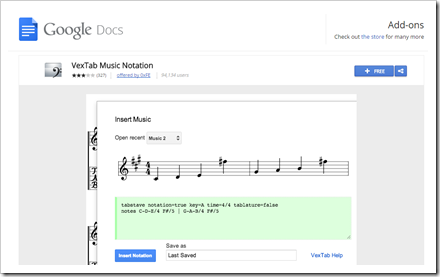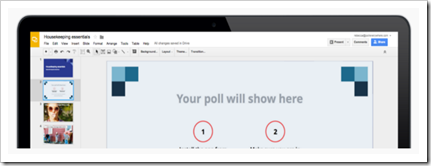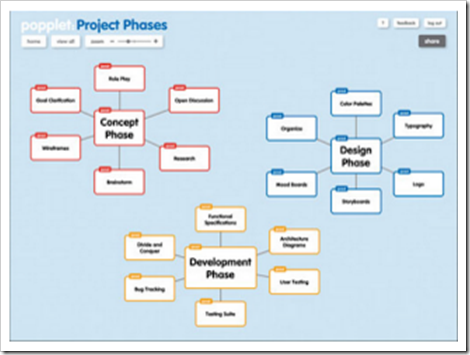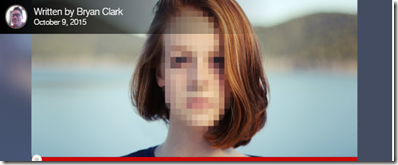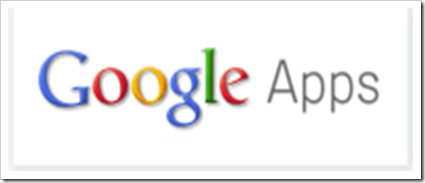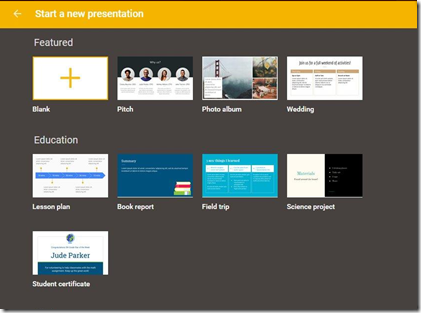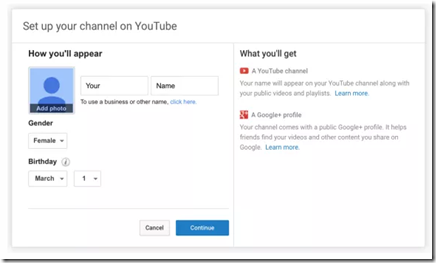Submitted by Fiona Beal
There is one event an educator does not want to miss out on every year in South Africa, and that is the EdTechTeam's Global Summit featuring Google for Education (
https://za.gafesummit.com/). Every year this amazing team sweeps in with new brooms and they dust away all the cobwebs from one's mind showing us what can be achieved not only by using Google Apps in the classroom but also by redefining our roles as teachers.
"I am not just the teacher, I am a TEACHER. I am here to change the world one child at a time." We were constantly encouraged to think about
#onenewthing that we'll introduce in our classrooms next week. Not only does this team inspire, befriend and amaze - they share their resources so freely with everyone! Visit
https://goo.gl/Iyu and you’ll see what I mean.
Everything about the Summit this October was great, but I am going to condense things down into ten takeaways - the ‘AHA’ moments that stuck with me most deeply.
1. Connecting with passionate educators such as the EdTechTeam feeds the spirit...
The team brought four international members with them - Molly Schroeder, Rushton Hurley, Jenny Magiera and Holly Clarke - an awesome four. Every year we experience a variety of international team members and I am always so totally impressed by their calibre. These are young game-changers in education, incredible speakers and presenters, and they always bring with them fresh, new ideas on how to apply Google in the classroom and MORE. They share their resources and themselves SO freely. In addition we had an impressive line-up of local presenters whose sessions were well-attended.
2. Kids can change the world!
I was especially keen to hear Jenny Magiera’s keynote and of course her presentations. . She was at the Google Teacher Academy with me in New York 2012 and is currently a leading world figure in education. I was posting on Twitter as @fibeal and @schoolnetsa at the Summit and here was my reaction after her AMAZING keynote: Basically, what I was left with and want to remember every day in class - kids can make a difference...kids can change the world!
3. Telling a story in GIFS...
The Demoslam is always a time of great fun and laughter and this
year’s round-up was no exception. The four extensions/apps I want to try out as a result of the Demoslam are
DocentEDU, Draftback,
The Seesaw App and
Make a Gif. ‘
Make a gif’ was shared by Holly Clark in a hilarious presentation. (She kindly shared her presentation via Twitter
https://goo.gl/EnkaV1 after the Demoslam). With this extension ‘Make a Gif’ one can create animated GIFs from video clips.
4. Create projects students will never forget...
Rushton Hurley is always a firm favourite. His style of presenting is very easy and interactive. There were so many takeaways from Rushton but this year I really want to explore his website Next Vista for Learning
http://www.nextvista.org/ a bit more. Kids love video projects and they are a great way for them to express their thinking. The Next Vista for Learning website that Rushton represents has a number of video contests every year. I loved the example of Foster City Little League Challengers Division as part of the showcasing service to others which was added as part of the 2014 Service via Video project
http://nextvista.org/v/6842/ Incidentally, this Service via Video project is a yearly video project which would be really worth entering. Rushton gives full details on how to go about this project at
http://goo.gl/O7NiiD . He talked about how to create strong EduVideos
:
Find out how to make a strong educational video here:
https://goo.gl/C6NQGS and consider getting your kids to enter some of these contests.
http://goo.gl/xUtn2c
5. Assessment in the digital age…wow!
It’s amazing what you can do with assessment and Google Apps. In this session we explored mostly formative assessment tips and tools and also creative ways that you can provide individualized feedback to students based about projects and assignments. We looked at Google Spreadsheet Add-Ons like Doctopus/Goobric to use rubrics to grade Google Classroom assignments, Flubaroo to self grade multiple choice questions, Autocrat to provide personalized feedback on assessments and Yet Another Mail Merge to share feedback via email. Other feedback and assessment tools like PearDeck, Socrative, Kahoot and more were touched on! Molly has a very comprehensive Google site page with all her references. Find it at:
https://goo.gl/iBFn4u
6. Experience the World with Google Maps and Cardboard...
We can take our students outside of the four walls of our classrooms. In this session with Molly we has such a lot of fun exploring Google Maps, Google Cardboard and other tools to get us experiencing the world. Before the session was finished many folk had already purchased their Google Cardboard on TakeaLot! The EdTechTeam has a whole Google Cardbaord page which is full of ideas to try out.
https://goo.gl/KX7Fu7
7. Three educational concepts to incorporate into lessons...
Holly Clark shared a lot on this idea at the iOS Summit. However she brought it up as a way of seeing education in the 21st Century in her ‘Google Infused Classroom’ session found at
https://goo.gl/ZcFaVs, and she showed us the various applications that makes this possible. I love the way this approach has started to become infused into my thinking. It resonates with me.
8. What is wrong with what is right?
Rushton’s keynote with this title at the Summit was very inspirational. The teacher plays such a crucial role in the classroom . How do we get students to move from doing what's asked to asking more of themselves? He encouraged us to take a look at ourselves from the perspective of the kids we teach. Our job is to educate and inspire. We need to ask the right questions. Encourage them to create artefacts that are fascinating and cool. Session resources can be found at
https://goo.gl/P8gSC4
Rushton passed on a great thought to absorb for ourselves and also to share with our students:
9. Google Drawing is an application to take note of...
I use Google Drawing a lot in my classes but at the Summit I got new glimpses of its uses. The revision history, for example, can be used very meaningfully in lessons. You can use Google Drawings for all types of activities. Jenny Magiera showed a drawing she had made at Easter to illustrate how revision history saves every 30 seconds. This enables one to use Google Drawings in a way that students can explain their thinking. Session resources can be found at
bit.ly/drawedu
10. I won a Chromebook at the Summit!
I must just add that I won a Chromebook at the Summit sponsored by the awesome team at
http://cloudedsolutions.co.za/ This was
really exciting especially as Chromebooks are a great classroom asset for students and I want to explore them thoroughly...and, of course, persuade my school to buy a classroom set!
There’s SO much more I can say!These ten were just some of the many, many highlights. The Summit was an incredible experience. Honestly, there are always so many new things to learn when the EdTechTeam is around! Some heartfelt advice - don't miss the next one in 2016 which will be hosted by Dainfern College in Joburg.