After looking through all the Google posts that were shared to my various subscriptions recently, these are the ten that have caught my eye so far.
1. Write Music in Google Documents
https://goo.gl/7ORvuD
Love this! Richard Byrne says, “VexTab Music Notation is a Google Documents Add-on that lets you write music notation in Google Documents. With the Add-on installed you can write standard music notation, drum notation, and guitar tablature in a Google Document. To do this simply open the Add-on from your Add-on's menu, select "insert VexTab," then start writing. When you have finished writing a segment click "insert notation" to add it to your document. The inserted notation appears as an image in your document. Click here for a tutorial on writing VexTab notation.”
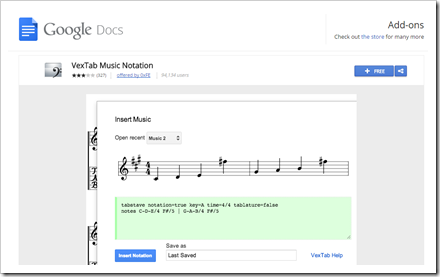
2. I minute tech talk: Take snapshot picture right into Google Drive
http://bit.ly/1Mu9nNm
This one minute video shows how to taake a photo right ifrom Google Drive and right into Google Drive
3. New, live polling embedded in Google Slides (Beta)
http://goo.gl/tJPX9e
Poll Everywhere says, “We like Google Slides a lot, but everything is better when you add live audience interaction. Even Google Slides.That’s why we created a nifty Chrome extension that lets you embed any Poll Everywhere poll as a Poll Slide in your Google Slides deck. Keep in mind that this is still bleeding-edge, shark-infested Beta territory. (But cute sharks, like tiger sharks. or whale sharks. Little ones.) So if you encounter anything strange, please email us.”
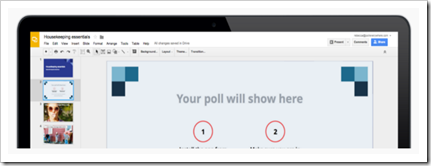
4. 6 handy Chromebook Apps for Social Studies teachers
http://goo.gl/nKYDVr
Educational Technology and Mobile Learning says “ Chromebook is a versatile gadget with a huge potential in education. Several school districts and classrooms have been using them over the last couple of years and they proved to be of tremendous help in the instructional process. The Chromebook section in this blog features everything teachers need to know to make the best of these devices in class including things such as tips, apps and video tutorials. Today, we are adding another resource which is basically a collection of some of the best Chromebook apps for social studies teachers. We featured apps that students can use to create presentations; write, save and share documents; create mind maps, and many more. You can also watch this wonderful Google hangout video to learn more about how some teachers are actually using Chromebooks to teach social studies and foreign language.
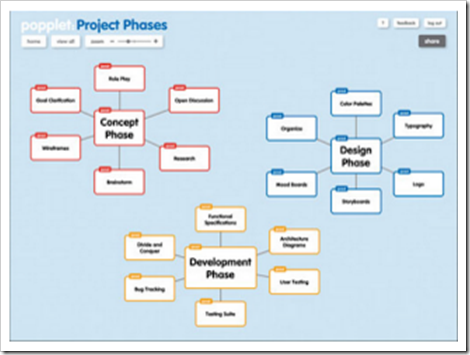
5. How to Blur Faces on YouTube In One Easy Step
http://bit.ly/1MuatsK
MakeUseOf says, “These days, it’s super easy to apply a facial blur to YouTube videos. In fact, to do it, you don’t even have to leave the website.
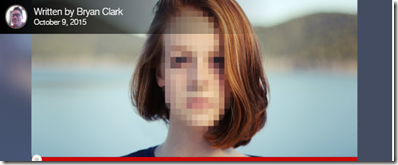
6. How to Share Videos Through Google Drive
http://goo.gl/gJAjL0
Richard Byrne says,”Google Drive is an incredibly useful tool for storing and sharing files even if they have been created outside of the Google Apps suite. I use it to store screencast videos that I've created. I also use it to store video clips that I've recorded on my mobile phone. In the video embedded below I demonstrate how to use Google Drive to store and share video files.”

7. Keeping Up With Google Apps - My "Secret" Method
http://goo.gl/8h16pP
Richard Byrne says, “One of the questions that I am frequently asked is, "how do you keep up with all of this stuff?" 98% of the time I don't have any special advanced access to new features or products that are coming out (sometimes a company will send me an embargoed press release, but most of those aren't all that informative). The way that I keep up with tech news is through my RSS reader. I'm subscribed to lots of company blogs including most of the official Google products blogs.
The Google product blogs that I have listed in the top of my RSS reader are theGoogle LatLong blog (maps and Google Earth), the Google Drive blog, the Google Apps blog, the Google Apps Updates blog (this one is geared toward Apps administrators), the Official Android Blog, and the Official Google Blog.”
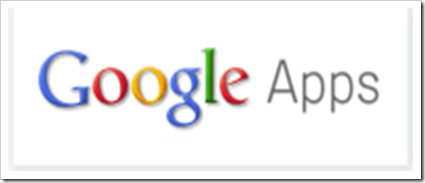
8. Get started with Voice Typing in Google Docs by Amy Meyer
https://goo.gl/FnE0x4
Learn how to use Voice Typing in Google Docs either in English or in a foreign language for the purpose of academic practice; either way, it's easier and faster than typing!
9. 6 new Google Drive features you need to know about
http://goo.gl/fL5UaB
Sarah Mitroff says, “Just in time for the school year (September), Google's added new features to Docs, Sheets and Slides, its online productivity tools. But you don't have to be a student to use these cool new features, since they're available to anyone with a Google account.”
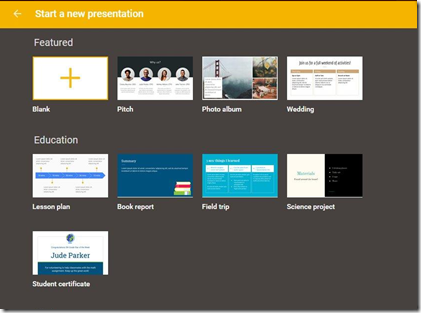
10. Google Classroom Update Gives Teachers New SRS Tool
http://goo.gl/V4eDJN
Google is once again broadening what teachers can do with its Classroom management platform. SRS is a growing trend in both K–12 and higher education environments. Teachers are looking for new ways to engage with students. In July, Microsoft introduced its version of SRS, Bing Pulse in the Classroom, a free online tool designed to help teachers make lectures more dynamic. Other solutions, such as Socrative and Top Hat, have been evolving along with the needs of educators. Research from the Bill and Melinda Gates Foundation shows that 93 percent of teachers surveyed use some form of digital tool to guide student instruction. The research also revealed a fundamentally underserved market — 67 percent of respondents reported that they were “not fully satisfied with the effectiveness of the data or the tools for working with data.”

11. Checklist: Setting Up Your YouTube Channelhttps://goo.gl/CeTaW7
Megan O’Neal says, “If you’re just getting started with online video – whether for your business or for yourself – one of the first steps is creating a YouTube channel. YouTube is the world’s second largest search engine, after Google. If you want your videos to be discovered you should definitely give them a home there, even if you’re also posting them to your website, Facebook, or elsewhere. Luckily, creating a YouTube channel is free and easy to do. We’ve put together a quick checklist to help you get set up.”
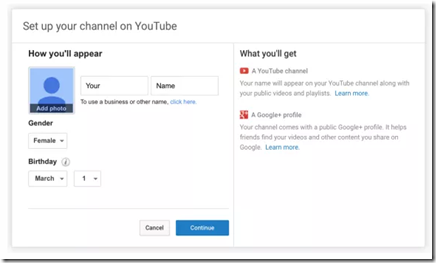
1. Write Music in Google Documents
https://goo.gl/7ORvuD
Love this! Richard Byrne says, “VexTab Music Notation is a Google Documents Add-on that lets you write music notation in Google Documents. With the Add-on installed you can write standard music notation, drum notation, and guitar tablature in a Google Document. To do this simply open the Add-on from your Add-on's menu, select "insert VexTab," then start writing. When you have finished writing a segment click "insert notation" to add it to your document. The inserted notation appears as an image in your document. Click here for a tutorial on writing VexTab notation.”
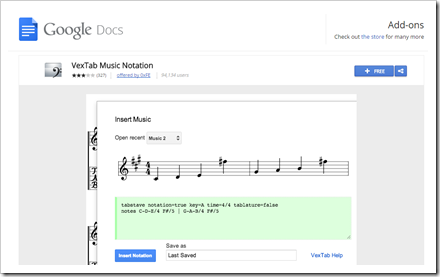
2. I minute tech talk: Take snapshot picture right into Google Drive
http://bit.ly/1Mu9nNm
This one minute video shows how to taake a photo right ifrom Google Drive and right into Google Drive
3. New, live polling embedded in Google Slides (Beta)
http://goo.gl/tJPX9e
Poll Everywhere says, “We like Google Slides a lot, but everything is better when you add live audience interaction. Even Google Slides.That’s why we created a nifty Chrome extension that lets you embed any Poll Everywhere poll as a Poll Slide in your Google Slides deck. Keep in mind that this is still bleeding-edge, shark-infested Beta territory. (But cute sharks, like tiger sharks. or whale sharks. Little ones.) So if you encounter anything strange, please email us.”
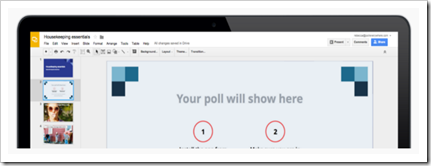
4. 6 handy Chromebook Apps for Social Studies teachers
http://goo.gl/nKYDVr
Educational Technology and Mobile Learning says “ Chromebook is a versatile gadget with a huge potential in education. Several school districts and classrooms have been using them over the last couple of years and they proved to be of tremendous help in the instructional process. The Chromebook section in this blog features everything teachers need to know to make the best of these devices in class including things such as tips, apps and video tutorials. Today, we are adding another resource which is basically a collection of some of the best Chromebook apps for social studies teachers. We featured apps that students can use to create presentations; write, save and share documents; create mind maps, and many more. You can also watch this wonderful Google hangout video to learn more about how some teachers are actually using Chromebooks to teach social studies and foreign language.
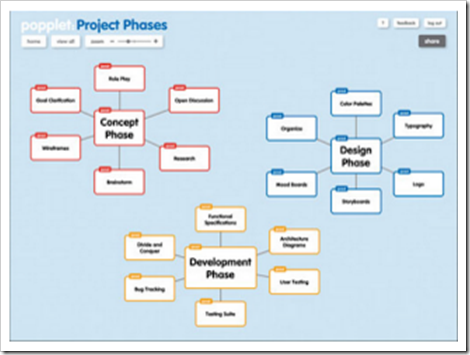
5. How to Blur Faces on YouTube In One Easy Step
http://bit.ly/1MuatsK
MakeUseOf says, “These days, it’s super easy to apply a facial blur to YouTube videos. In fact, to do it, you don’t even have to leave the website.
- First things first, log in to your YouTube account. Next, click the icon in the upper right (the one with your photo image) and select Creator Studio > Edit on the video you’d like to apply the blur to.
- From there, click Enhancements > Blurring Effects > Apply.
- Now you can preview the video with and without the blur, as well as move the blur around to only cover areas that you want to keep anonymous. If you need to dive into more advanced video editing, we’ve got you covered there too. This post gives a quick sample of how it works using a video from my account, and my son explaining his Arduino project.
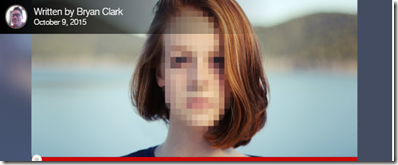
6. How to Share Videos Through Google Drive
http://goo.gl/gJAjL0
Richard Byrne says,”Google Drive is an incredibly useful tool for storing and sharing files even if they have been created outside of the Google Apps suite. I use it to store screencast videos that I've created. I also use it to store video clips that I've recorded on my mobile phone. In the video embedded below I demonstrate how to use Google Drive to store and share video files.”

7. Keeping Up With Google Apps - My "Secret" Method
http://goo.gl/8h16pP
Richard Byrne says, “One of the questions that I am frequently asked is, "how do you keep up with all of this stuff?" 98% of the time I don't have any special advanced access to new features or products that are coming out (sometimes a company will send me an embargoed press release, but most of those aren't all that informative). The way that I keep up with tech news is through my RSS reader. I'm subscribed to lots of company blogs including most of the official Google products blogs.
The Google product blogs that I have listed in the top of my RSS reader are theGoogle LatLong blog (maps and Google Earth), the Google Drive blog, the Google Apps blog, the Google Apps Updates blog (this one is geared toward Apps administrators), the Official Android Blog, and the Official Google Blog.”
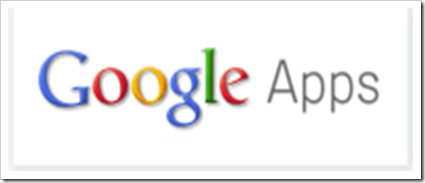
8. Get started with Voice Typing in Google Docs by Amy Meyer
https://goo.gl/FnE0x4
Learn how to use Voice Typing in Google Docs either in English or in a foreign language for the purpose of academic practice; either way, it's easier and faster than typing!
9. 6 new Google Drive features you need to know about
http://goo.gl/fL5UaB
Sarah Mitroff says, “Just in time for the school year (September), Google's added new features to Docs, Sheets and Slides, its online productivity tools. But you don't have to be a student to use these cool new features, since they're available to anyone with a Google account.”
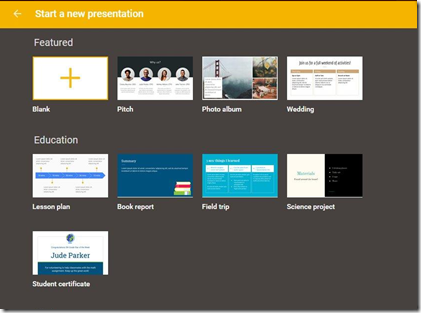
10. Google Classroom Update Gives Teachers New SRS Tool
http://goo.gl/V4eDJN
Google is once again broadening what teachers can do with its Classroom management platform. SRS is a growing trend in both K–12 and higher education environments. Teachers are looking for new ways to engage with students. In July, Microsoft introduced its version of SRS, Bing Pulse in the Classroom, a free online tool designed to help teachers make lectures more dynamic. Other solutions, such as Socrative and Top Hat, have been evolving along with the needs of educators. Research from the Bill and Melinda Gates Foundation shows that 93 percent of teachers surveyed use some form of digital tool to guide student instruction. The research also revealed a fundamentally underserved market — 67 percent of respondents reported that they were “not fully satisfied with the effectiveness of the data or the tools for working with data.”

11. Checklist: Setting Up Your YouTube Channelhttps://goo.gl/CeTaW7
Megan O’Neal says, “If you’re just getting started with online video – whether for your business or for yourself – one of the first steps is creating a YouTube channel. YouTube is the world’s second largest search engine, after Google. If you want your videos to be discovered you should definitely give them a home there, even if you’re also posting them to your website, Facebook, or elsewhere. Luckily, creating a YouTube channel is free and easy to do. We’ve put together a quick checklist to help you get set up.”
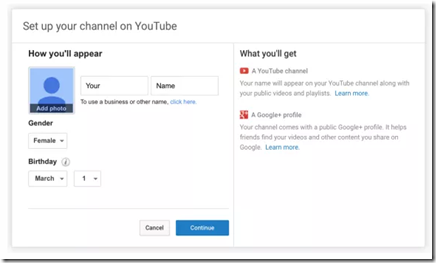
No comments:
Post a Comment