1. Google Tricks and Tips: Editing Images in Docs and Slides by Casey Bell

Casey says: "Did you know you can crop, add borders, and even reshape your images in Google Docs and Slides? This feature has been around for just a few months, and it a great feature for students and teachers! Editing images give you the abilitity to add a professional touch to your presentations and documents".
2. Research Tip – Start with an Image search by Alice Keeler
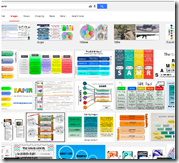
Alice says: "When trying to find information on a new topic one is likely to use a search engine such as Google or Bing. The results will be a text based list of websites that probably talk about that topic. Given that you do not know anything about the topic, how do you choose which websites to look at?"
3. Snagit Chrome Extension: Share the Google Drive Folder by Alice Keeler

Alice says: "The Snagit Chrome extension by TechSmith is one of my top recommendations for educators. It allows you to take screenshots and annotate them. Create screencast videos and if you can keep the recording under 20 seconds, create an animated GIF. The files automatically save to a folder in your Google Drive. This makes it a snap to attach the screenshots and videos to Google Classroom. Simply click on the Drive icon in Classroom and find the TechSmith folder. Other ways to share the screenshots and videos are with a link. However, files saved in Drive are defaulted to private."
4. Here's what it's REALLY like to work at Google, the 'world's most attractive' employer

The writer says: "Google is quite possibly the best place to work in the world. The tech giant headquartered in Mountain View, California, frequently ranks top tier on Business Insider's Best Companies To Work For In America list, landing in the No. 2 spot this year. Google was also judged to be the World's Most Attractive Employer this year by global research and advisory firm Universum, and employee ratings on Glassdoor earned the company the No. 1 spot on Glassdoor's Employees' Choice Awards, Best Places to Work 2015."
5. 11 Steps to Create A Google Plus Community for your Class by Educational Technology and Mobile Learning

The writer says: "Here is a step by step guide to help you set up a Google Plus community. You can use this virtual environment as a collaborative space for your class where you can share resources and initiate discussions with and among students."
6. Google Classroom Launches Chrome Extension So Teachers Can Instantly Share Links With The Entire Class by Drew Olanoff
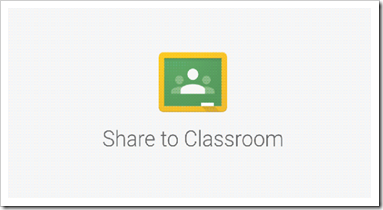
Drew says: "Google calls Classroom a “mission control for teachers,” allowing them to access all of Google Apps for Education within one central place. Teachers can use the product to chat with students, help students with their work and keep track of the daily goings on in the classroom.Today, the product is introducing something really nifty that will allow a teacher to share a link with students immediately without them having to give out a URL. If all of the students happen to be using a Chrome browser and are logged in, a teacher can jump on over to a webpage, click the extension and pick a class to share it with."
7. Three Easy Ways to Create A Google Plus Hangout with Your Students by Educational Technology and Mobile Learning
The writer says: "To start a hangout, click on " hangout party" on the bottom left of your Google Plus page then click on " start a hangout " Then post a hangout invitation. Provide the description of the hangout and type in the emails of your students or whomever you want to participate in your hangout."
8. 15 Gmail Tips Every Teacher Should Know About by Educational Technology and Mobile Learning
The writer says: "Over the past few months Gmail has witnessed the addition of a lot of interesting features and functionalities that enhanced its overall performance. Gmail also provides several hidden gems to users who are willing to dig a bit deeper and take their email experience to the next level. To help you make the best of Gmail, we have gone through Gmail help documentation and handpicked these wonderful tips for you. These are simple hacks that you can use on your Gmail to increase your productivity and be a Gmail savvy teacher."
9. Three Important Google Calendar Tips Every Teacher Should Know about by Educational Technology and Mobile Learning
The writer says: "Google Calendar can be of tremendous help in enhancing your teaching productivity and facilitating your overall instructional workflow. As a teacher, you can use Calendar for different purposes. For example, you can use it to create events and share them with your students and parents; or use it to share important dates and information with students. You can also create reminders about assignments and share them with your class. Check out these video tutorials to learn more about how to use Google Calendar.""
10. A Great Pairing: Google Chrome and DocentEDU by Steve Goodgame
Steve says: "As you have undoubtedly figured out, Google Chrome is incredibly flexible and powerful, especially when paired with the right extensions. The quest for going paperless appears daunting at first. Many teachers are reluctant, as they don’t know how to get good resources for their paperless classrooms. At first, it was a task to gather resources, and make it usable in a classroom setting. Not any longer. DocentEDU has made this task relatively painless, and for that, we thank them. After a brief discussion on Twitter last night with someone who has never heard of DocentEDU, I decided it was time to share the greatness of it."

Casey says: "Did you know you can crop, add borders, and even reshape your images in Google Docs and Slides? This feature has been around for just a few months, and it a great feature for students and teachers! Editing images give you the abilitity to add a professional touch to your presentations and documents".
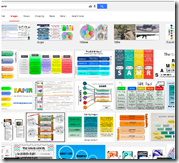
Alice says: "When trying to find information on a new topic one is likely to use a search engine such as Google or Bing. The results will be a text based list of websites that probably talk about that topic. Given that you do not know anything about the topic, how do you choose which websites to look at?"
3. Snagit Chrome Extension: Share the Google Drive Folder by Alice Keeler

Alice says: "The Snagit Chrome extension by TechSmith is one of my top recommendations for educators. It allows you to take screenshots and annotate them. Create screencast videos and if you can keep the recording under 20 seconds, create an animated GIF. The files automatically save to a folder in your Google Drive. This makes it a snap to attach the screenshots and videos to Google Classroom. Simply click on the Drive icon in Classroom and find the TechSmith folder. Other ways to share the screenshots and videos are with a link. However, files saved in Drive are defaulted to private."
4. Here's what it's REALLY like to work at Google, the 'world's most attractive' employer

The writer says: "Google is quite possibly the best place to work in the world. The tech giant headquartered in Mountain View, California, frequently ranks top tier on Business Insider's Best Companies To Work For In America list, landing in the No. 2 spot this year. Google was also judged to be the World's Most Attractive Employer this year by global research and advisory firm Universum, and employee ratings on Glassdoor earned the company the No. 1 spot on Glassdoor's Employees' Choice Awards, Best Places to Work 2015."
5. 11 Steps to Create A Google Plus Community for your Class by Educational Technology and Mobile Learning

The writer says: "Here is a step by step guide to help you set up a Google Plus community. You can use this virtual environment as a collaborative space for your class where you can share resources and initiate discussions with and among students."
6. Google Classroom Launches Chrome Extension So Teachers Can Instantly Share Links With The Entire Class by Drew Olanoff
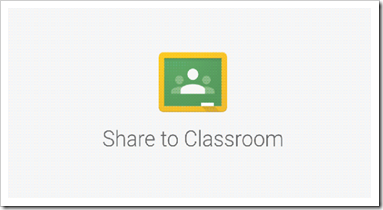
Drew says: "Google calls Classroom a “mission control for teachers,” allowing them to access all of Google Apps for Education within one central place. Teachers can use the product to chat with students, help students with their work and keep track of the daily goings on in the classroom.Today, the product is introducing something really nifty that will allow a teacher to share a link with students immediately without them having to give out a URL. If all of the students happen to be using a Chrome browser and are logged in, a teacher can jump on over to a webpage, click the extension and pick a class to share it with."
7. Three Easy Ways to Create A Google Plus Hangout with Your Students by Educational Technology and Mobile Learning
The writer says: "To start a hangout, click on " hangout party" on the bottom left of your Google Plus page then click on " start a hangout " Then post a hangout invitation. Provide the description of the hangout and type in the emails of your students or whomever you want to participate in your hangout."
8. 15 Gmail Tips Every Teacher Should Know About by Educational Technology and Mobile Learning
The writer says: "Over the past few months Gmail has witnessed the addition of a lot of interesting features and functionalities that enhanced its overall performance. Gmail also provides several hidden gems to users who are willing to dig a bit deeper and take their email experience to the next level. To help you make the best of Gmail, we have gone through Gmail help documentation and handpicked these wonderful tips for you. These are simple hacks that you can use on your Gmail to increase your productivity and be a Gmail savvy teacher."
9. Three Important Google Calendar Tips Every Teacher Should Know about by Educational Technology and Mobile Learning
The writer says: "Google Calendar can be of tremendous help in enhancing your teaching productivity and facilitating your overall instructional workflow. As a teacher, you can use Calendar for different purposes. For example, you can use it to create events and share them with your students and parents; or use it to share important dates and information with students. You can also create reminders about assignments and share them with your class. Check out these video tutorials to learn more about how to use Google Calendar.""
10. A Great Pairing: Google Chrome and DocentEDU by Steve Goodgame
Steve says: "As you have undoubtedly figured out, Google Chrome is incredibly flexible and powerful, especially when paired with the right extensions. The quest for going paperless appears daunting at first. Many teachers are reluctant, as they don’t know how to get good resources for their paperless classrooms. At first, it was a task to gather resources, and make it usable in a classroom setting. Not any longer. DocentEDU has made this task relatively painless, and for that, we thank them. After a brief discussion on Twitter last night with someone who has never heard of DocentEDU, I decided it was time to share the greatness of it."




Great finds! very helpful ;)
ReplyDelete