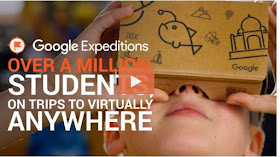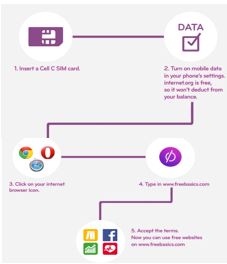As we talked in her office and I told her of some of the exciting things that are happening in technology around the world in classrooms, such as the ever-popular mystery Skype sessions, she grew very excited and begged me to come back once Internet has been installed at their school, to get them involved in these opportunities. I found that teachers at the school had developed a tablet timetable from Grade R to Grade 3 and and they were well into using the tablets routinely every week. They mainly used an offline program called Talking Stories on the tablet, for reading lessons; but they were very keen to hear more about how they could use the other apps in their lessons when I presented the coaching session after school. As I watched the teachers using the tablets, whilst observing them in their classrooms, I had the idea of writing a post about using the tablet offline for reading in a Foundation Phase classroom.
How the IkhweziLesizwe teachers use the tablets for reading
Some teachers use the tablets for group reading sessions while others use them for whole-class reading. The reading app installed on the tablets, Talking Stories, has been installed in such a way that it can be used offline; and since there is no WIFI in the classrooms at the school, this is a great advantage. Although the teachers enjoyed this app with its English stories they really longed to also have isiXhosa stories on their devices especially as Grade 1-3 learners learn in their mother tongue. Since the classes are so big the learners have to use the tablets in pairs.
 |
| Grade 2 learners |
 |
| Grade 3 learners |
Different ways to use tablets for reading
Here are a few ideas for reading:
1.
Read aloud
The teacher reads to the whole class, modeling fluency, thinking processes, and the type of expressive reading necessary for comprehension and engagement. The read aloud often builds upon the learners' existing knowledge and skills, but it also serves as a useful way to introduce new types of text and reading strategies. In the
read aloud the teacher often thinks out loud so that students can learn they techniques they use to
make connections, visualize stories, make inferences, use fix-up strategies when they don't understand what they read,
determine unknown words, and formulate questions about the text.
2.
Paired reading
It really helps when learners can read to someone. A reading partner, sometimes called a
reading buddy, is a good choice in the classroom. The learners can read to one another and help one another.
 |
| Two learners doing paired reading |
3. Shared reading
Shared Reading is an interactive reading experience that occurs when all the learners join in or share the reading of a big book or other enlarged text while guided and supported by a teacher or other experienced reader. Students observe an expert reading the text with fluency and expression. The text must be large enough for all the students to see clearly, so they can share in the reading of the text. I noticed that the teachers had the BIG Book versions of the Talking Stories which would enable shared reading to proceed smoothly. (If one didn’t have a Big Book available a data projector projecting on to a screen could work,) The Department of Education developed an excellent booklet called
Teaching Reading in the Early Grades some years ago. It explains the process of shared reading really well. It can be accessed at
https://goo.gl/oXKP4V .
4.
Group-guided reading
Group-guided reading is an instructional approach that involves a teacher working with a small group of learners who demonstrate similar reading behaviours and can all read similar levels of texts. (The challenge to a teachers is always what to do with the rest of the class while group-guided reading is taking place.) Very often, the teacher will begin a session by introducing the text and modeling a particular strategy. The teacher and student engage in meaningful conversations about what they are reading, and the teacher can build on their use of different reading strategies over time. This time of
classroom reading instruction is essential to promoting essential reading skills.
5.
Independent reading
Independent reading gives learners the opportunity to practice the strategies they’ve learned through group-guided reading, shared reading, and teacher read alouds. In independent reading time the learners choose their own stories.
Components of a successful reading lesson
There are said to be five components to a successful reading lesson, and teachers need to incorporate these into their lessons; namely
phonemic awareness, word recognition of both sight words and phonics, comprehension, vocabulary and fluency. Teachers will use various activities during their reading lessons to develop these components. For example, to develop comprehension teachers might use
'retelling'. The learners retell the story in different ways to a partner, a group or the teacher.
Reading strategies
A reading strategy is a plan of action designed to help learners understand the material and direct their attention to the details.. Strategies usually combine a number of skills simultaneously. It is important that teachers are aware of different reading strategies. The essential thing is that teachers have a plan of what they will do to start the reading lesson, during the reading lesson and after the reading lesson. A post by Teachthought ‘25 Reading Strategies That Work In Every Content Area’
https://goo.gl/XlFA5G shows some useful reading strategies such as:
Finding digital isiXhosa reading material for Grades 1-3
When the teachers mentioned that they would dearly love digital reading material in Isixhosa, I immediately thought of the African storybook project
http://www.africanstorybook.org/ developed right here in South Africa for Grade 1-3 learners.
The stories are all free in the languages of Africa, and they are downloadable, with beautiful illustrations. The project has an app for Android and iTunes but I don’t see one for Windows devices. The only way I can imagine downloading these lovely stories in isiXhosa to the tablets, with my limited understanding, is as follows:
Download the stories to a computer using WIFI and then:
a) Transfer them to a SD card and store them in a Windows device with a link on the home screen
OR
b) Transfer the stories via Bluetooth to another Windows device.