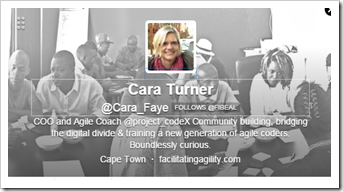This is a condensed version of the Conference report submitted by Janet Thomson the Executive Director of SchoolNetSA. The full report can be read on the SchoolNet website.
Over 500 teachers from across South Africa gathered at St Mary’s DSG in Kloof for the ICT in the Classroom conference held between 1 and 3 July 2015. SchoolNet South Africa has been hosting this ICT (Information and Communication Technologies) conference for educators, provincial and national educational department officials, sponsors, as well as representatives from other development and training organizations, since the 1990s. The objective of the conference is to share ideas around best practice and teaching methods using technologies in and beyond the classroom.
These are just ten of the highlights of the conference. Many others are mentioned in the full report on our
website.
1. Stuart Ball
The opening keynote from Stuart Ball was inspirational as well as humorous. Entitled, “The most dangerous software in the

world” it hit just the right note with the delegates and reminded everyone that the true value of technology in education is not what tools and software you have – but instead what you manage to do with what you have. As a former teacher Stuart was very popular with the delegates. He is also a former winner of Microsoft’s Innovative Teacher Award and he attended the first ever Innovative Education Forum in Seattle. Stuart challenged how we think about everyday devices, software and apps. He was the person responsible for Kodu winning a BETT award in 2014.
2. Holly Clarke
Day two’s keynote speaker was Holly Clark who is a technology and innovation specialist from San Diego, California. She is a Google Certified Teacher and holds an MA in Technology in Education from Columbia University. Holly delivered a powerful
![clip_image001[4] clip_image001[4]](https://blogger.googleusercontent.com/img/b/R29vZ2xl/AVvXsEgQAOqH-xcOEPNrCtZa1n6Ja0KgHFW-VE_th9mt87cNvOO6-QOXAB1hqrBNembqgWY2UoUaY-dDxrAI8CajHqDRzm5mfRQbIMR14KA9uWxDQCE0KJJ75LQ58gMKBYa1MwJjQ6EDcjNuxfY/?imgmax=800)
presentation underlining how quickly cultures and technologies change and how important it is for us to remain in tune with our learners. Holly’s lively presentation made excellent use of contemporary examples and short video clips to illustrate the points she was making as well as anecdotes from Holly’s own experiences as a teacher that resonated with teachers in the audience. In addition to presenting this keynote address, Holly also ran workshop sessions on “The Google Infused Classroom” and “The iPad and Google: A friendship made in the Clouds”
3. Microsoft Cocktail Function
The Microsoft Cocktail Function which took place on the second day (2 July 2015) was a conference highlight. It began with Stuart Ball talking about Minecraft – but in a context of how it is important for teachers to use technology in a way that is relevant and meaningful to children. This presentation alerted teachers to the reality that their children were learning without them and that teenagers are particularly obsessed with Minecraft. It was the perfect presentation for the cocktail evening and highly entertaining. Megan Rademeyer then gave a brief overview of the Microsoft Innovative Educator Expert process and encouraged teachers to apply. Thereafter delegates celebrated at the Microsoft Cocktail Party with refreshments, music and networking, culminating in a steadfast group of the attendees dancing the night away.
4.
The EMIS Section of the National Department of Basic Education, ran a session on ‘Making Data work for you’ which proved to be so popular on Day 1 that it was repeated on day 2. The session on ‘Introducing the UkuFUNda Teacher Communicator App” was also well attended and equipped teachers with the skills to use this mobile app to support communication and knowledge sharing.
5. The Learning Gains through Play project held three sessions on Day 2. One concerned the approach of the research being conducted around early literacy, the second explored the impact that the Xbox Kinect had already had on Grades 1 and R Physical Education and the third workshop session shared Tablet Apps for CAPS that had been used in the project so far.
6. Microsoft presentations
A number of the current Microsoft Innovative Educator Experts attended the ICT in the Classroom and they, along with Microsoft’s Education Training Manager Victor Ngobeni, ran a number of sessions focused on using Microsoft tools to enhance education. Warren Sparrow covered Office Mix, Sway and Office 365; Phuti Ragophala did a session on Sway; Linda Foulkes showcased ChronoZoom and One Note; Mabore Lekalakala did a session on Teaching with Technology and Mokhudu Machaba covered 21st Century Learning.
7. Google’s educational tools were also showcased in a number of sessions. Sean Hampton-Cole showed how to “Use Google to make kids smarter”, Omashani Naidoo and Mathapelo Sehume showcased “Google Educator Groups”, Saul Pila presented on “Google Mapmaker” and Kevin Sherman demonstrated how it is possible to “Add culture to your classroom… digitally”.
8. ICT4RED project
A number of sessions were devoted to teachers sharing their experiences of using ICT in their contexts so that others could learn from their successes and challenges. On Day 3, teachers and subject advisers from the ICT4RED project in Cofimvaba took a two hour session to explain how their role as change leaders had not only impacted positively on the success of the ICT4RED intervention but also how it had changed their lives and their outlook on education and on their district. This was a very popular session with the lecture hall full to capacity. The Cofimvaba team did not disappoint.
9. Bring your own device sessions
In some sessions, teachers were asked to “Bring Your Own Device” and were then encouraged to use it to try out the tools being demonstrated by the session leader. Sean Hampton-Cole shared some ideas for using gamification in the classroom; Ron Beyers demonstrated how virtual Lego makes an effective teaching tool, Peter de Lisle proved that you don’t need 3D dinosaurs to teach well; and Elaine Smallbones showed how “Explain Everything” can enhance a lesson.
10. Closing Plenary by Shelley Shott
![clip_image002[4] clip_image002[4]](https://blogger.googleusercontent.com/img/b/R29vZ2xl/AVvXsEiGaShlW7vk16D115QXaJrdP1ur9gOHafbCkGOZrE10AGHuhxNyO7YmagAfxcSf9SAyBXsmGxJ6-ddK9-hS8OVpx45q2TqVm8mnXLZ9gWv9T21mQa5_DiWPtB7VkaK1TYHL1Hq53nGCXX0/?imgmax=800)
The closing plenary keynote was given by Shelley Shott who is well known to South Africans because she was the first Intel facilitator to visit us back in 2003 and has been a frequent presenter at our conferences ever since. As Intel's Global Education Specialist, Shelley now drives the development and strategy for basic education around the world. A former middle school teacher and current university lecturer, Shelley understands the impact that quality teacher professional development can have. Shelley’s keynote was well received by delegates who had remained in force even though it was now late on the final day of the conference.
These are just a few of the highlights. There were many more excellent presentations that can be read about in the full report on the SchoolNet Website at
http://goo.gl/KOekCM.
The tweets from the conference have been captured in the following Storify Tweet Collections:
·
Tweet collection from day 1
·
Tweet collection from day 2
·
Tweet collection from day 3

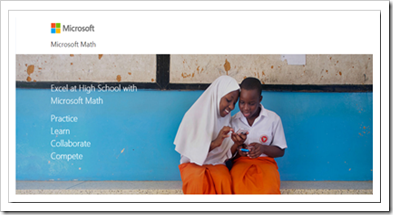

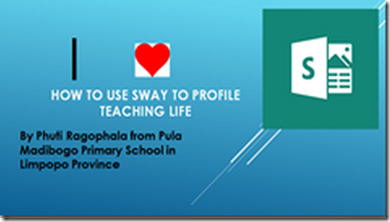



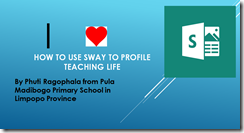











![[image%255B35%255D.png]](https://blogger.googleusercontent.com/img/b/R29vZ2xl/AVvXsEihkmmYzJV27ZyH-xQDgg4oP5___5H0HlIelyWtchZONIAG6CniNG5lrBVVAzKVHAwP9cu2PCDovHnTg-jYJ8x_1JozPOJ42rEsQvzGwB-Q2agTUMDtTLynYZ14Pvmo1PJ5ZJ4okMqi72M/s1600/image%25255B35%25255D.png)
![clip_image002[4]](https://blogger.googleusercontent.com/img/b/R29vZ2xl/AVvXsEiGaShlW7vk16D115QXaJrdP1ur9gOHafbCkGOZrE10AGHuhxNyO7YmagAfxcSf9SAyBXsmGxJ6-ddK9-hS8OVpx45q2TqVm8mnXLZ9gWv9T21mQa5_DiWPtB7VkaK1TYHL1Hq53nGCXX0/?imgmax=800)




![clip_image001[4] clip_image001[4]](https://blogger.googleusercontent.com/img/b/R29vZ2xl/AVvXsEgQAOqH-xcOEPNrCtZa1n6Ja0KgHFW-VE_th9mt87cNvOO6-QOXAB1hqrBNembqgWY2UoUaY-dDxrAI8CajHqDRzm5mfRQbIMR14KA9uWxDQCE0KJJ75LQ58gMKBYa1MwJjQ6EDcjNuxfY/?imgmax=800)
![clip_image001[6] clip_image001[6]](https://blogger.googleusercontent.com/img/b/R29vZ2xl/AVvXsEiRyPUihM-N2DZaiR4f0qPTB0OSPfKkJ1SODXUdEHF7G25HYXBCh1pN9TBohgxd90mxkNyCwiRawttqA0RyHSkeYpggqD-yD0qU8M-zI73VLytXfCJOo80EaNeOvLA-9qt2cUXLlMP6tPs/?imgmax=800)

![clip_image001[8] clip_image001[8]](https://blogger.googleusercontent.com/img/b/R29vZ2xl/AVvXsEhgY9Fv-E0ZmvP9UlLZLBE4axwKtQGMZrp9kcxBj5GQXgrTktD4b6GimyEUm3rTVkpgwG-JoQ5LcI0L4u27r9X2_H0cWd7eePxcrbzyzIjbuImgdQ16Dd11ijHXayChNlPlRgeefZxL29s/?imgmax=800)
![clip_image002[6] clip_image002[6]](https://blogger.googleusercontent.com/img/b/R29vZ2xl/AVvXsEgImWDnJZNSD6Au71acWGskSOCN6hpgmISOHjFIfuVJzpSCOS1C2C1SCF14MDcX4DVE3Ci5cOZIdfp9gWUmJdcn8LLPyiUFmozBwaHinOSCfh_kTQktGIh2Vvxlt-SW5Lcn1PEkJJ1qP00/?imgmax=800)
![clip_image001[10] clip_image001[10]](https://blogger.googleusercontent.com/img/b/R29vZ2xl/AVvXsEiAEwXNa5guWdk3Dvl1giszEZbHY9FzmoEEDmQg7Z0j_kRL0Q5LJShwbmY83AD-d1qyslehrQPqrX9gXguPMOmC4iD0VqpcUe4CAixsXa89wf4maj4RmTTEizJNBy4ntVQjY7-EoTyRDPw/?imgmax=800)
![clip_image002[8] clip_image002[8]](https://blogger.googleusercontent.com/img/b/R29vZ2xl/AVvXsEiJmGv3YHbPL7inoy7RcajQCdfQjmkucZYIp9uvc-Ez3g0JFEV2k0fQrET36CASGnY_0Bc6ZtjvXhEWGkpP5bB_rM-lfBCGMhSbYM0jRXTJo2ehPlTs1glKu-enUJSDkixGsrn1LMrwNOM/?imgmax=800)